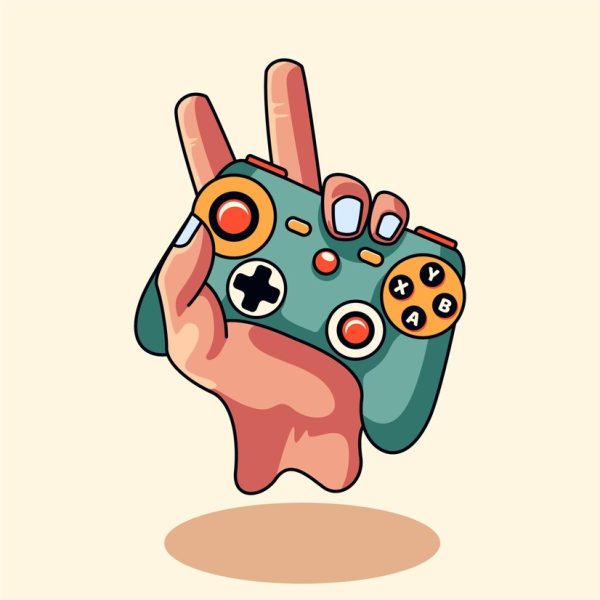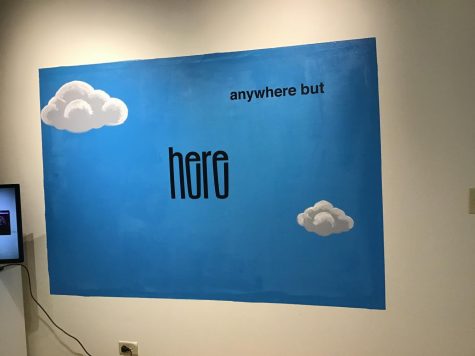Why you need Myidol
April 28, 2015
My Idol is a nifty little app that has made quite a splash in the pop culture world. If you’ve been on Instagram, Tumblr or Twitter then you’ve probably seen it. Miley Cyrus and Sam Smith made one of themselves pole dancing, John Mayer made one of himself singing and Lena Dunam made one of herself looking like the child from “The Omen.”
The creepy and crafty app serves a purpose that is still pretty much unknown because the entire app is written in Chinese. It can be confusing, so we at The George-Anne want to teach you how to use it so you can have the next big thing. Shout out to our Editor-in-Chief Will for being volunteered to be our fabulous model.
Step One: Download the app. It’s spelled “myidol,” one word.
Step Two: Open the app. A nice avatar is going to explain things to you and you’re probably not going to understand. Press the very transparent bar that she’s pointing at.
Step Three: There’s a short video that explains what’s happening. Watch it and use context clues of how to work it. It basically gives you the entire run-down. When the video ends, an alert pops up… it’s in Chinese and no one is really sure what this is saying, but if you click the side that isn’t bold, it takes you to the camera.
Step Four: Smile for the camera. Your flash is going to turn on as if your phone was possessed by the demon from “The Grudge,” just go with it. Flip the camera to front face if you’re doing this selfie style. You can also use a photo you’ve already taken by clicking in the bottom right corner.
Step Five: Line the eyes up with the lines, see the picture for an example. If you’re doing this from a live camera, a green box will appear when things are perfect.
Step Six: It scans your face. After that, line the green arrows up with the correct features. Press the green button, and continue. Next it’s going to scan your face again and load your personal minion. This can take a while.
Step Seven: Gawk at the creation you just made. Creepy, right? Press the coat in the bottom left corner, you can personalize your idol here. To download a new piece of swag, click on it and wait until the green letters disappear, which can also take a bit. You can also change the age on the first screen. I made Will old because he acts kind of like a grandpa. Choose the look that best suits you. To change the sex, click the orange button at the top of the screen. When finished, click the button in the top right corner.
Step eight: Explore the app. Every button at the bottom of the home screen does something different. From left to right: Personalization, Short video, Selfie poses and gifs. The gifs don’t actually download to your phone so that one is a little useless. These work the same as the accessories where you have to tap to download.
The app is hilarious and makes for a great conversation starter or just making embarrassing things of your friends.
So there you have it, from start to finish of how to make a demented digital you just like the celebrities. Shout out to Will for letting me MyIdol him (not that I asked) and happy avataring!